As far as we come here, we would like to congratulate you on your successful installing Wanderers template on your site. Yay!
Now, lets continue our documentation on creating sub-menus for your site. The process of creating sub-menus for Wanderers is different. You'll need some focus here. The sub-menus for Wanderers is located here.
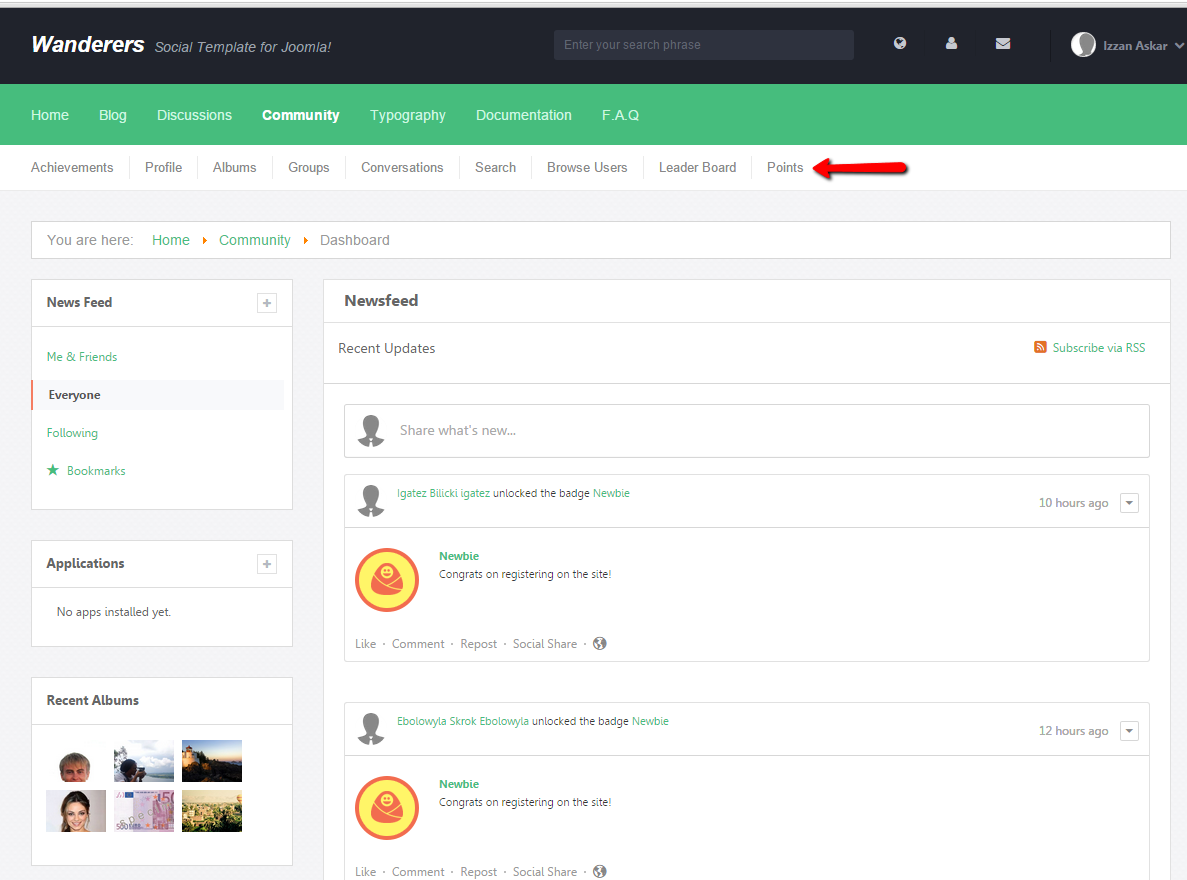
Creating Sub-Menus
1. Login to your backend and navigate to Menus > Main Menu. From there, choose the main menu that you wishes to add your sub-menu to. In this documentation, we'll show you how to add a sub-menu under Documentation.
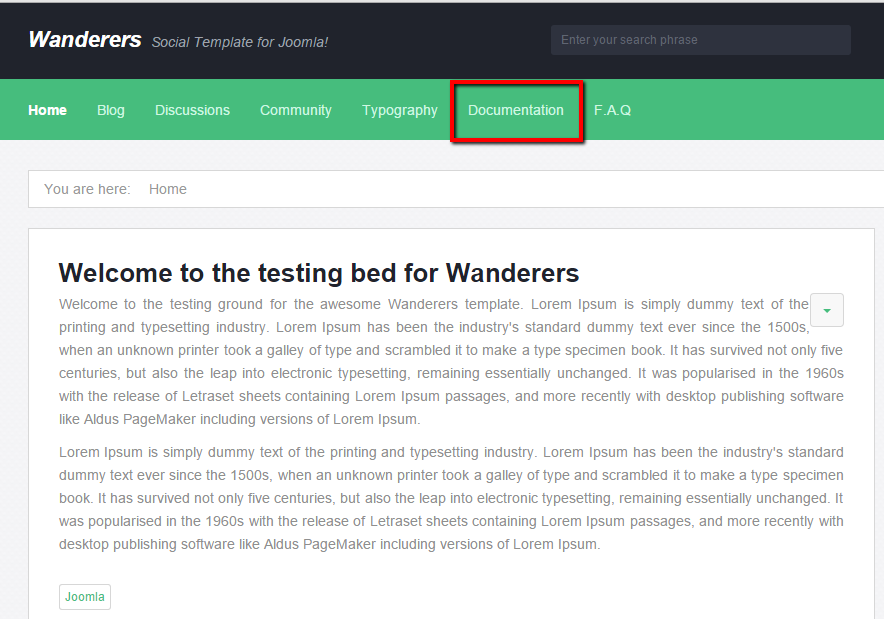
2. Next, from the selected main menu, click on New button. You will be arrived at the New Menu Item creation page. For this documentation, we will assign a single article to the menu we're about to create. Having said that, on the Menu Item type, click on the Select button. A popup menu will be shown.
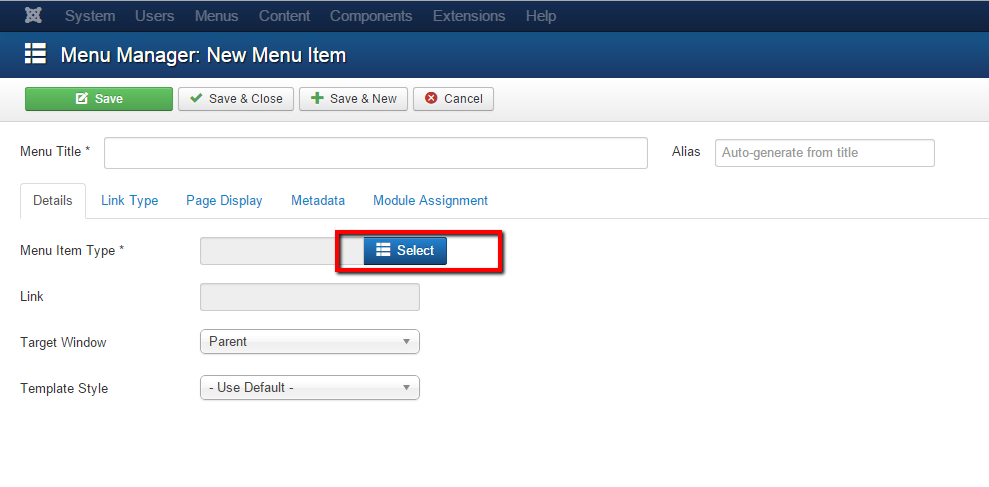
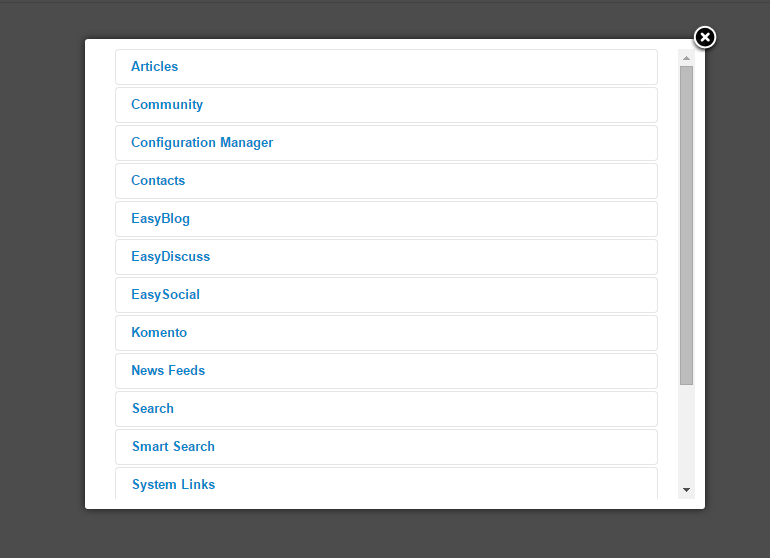
3. Next, click on Article > Single Article.
4. Put a name for this menu. For this documentation, we'll name it as Creating Sub-Menu. Take now that the alias for this menu will be created automatically.
5. On the Select Article field, click on Select button and choose the desired Joomla Article that you want the menu to show.
6. On the Parent Item, choose the parent menu that you wish the sub-menu to be assigned to. We'll assign this sub-menu to Documentation.
7. Step 2 until 5 are actually process of assigning the behavior for the menu. You can assign any other behavior to this sub-menu, from Joomla article to any EasySocial's photo albums.
Displaying the Sub-Menus
1. Now, navigate to the Parent Menu via Menus > Parent Menu. Select Menus > Documentation.
2. Click on New button to create another menu. But this time choose System Links > Menu Item Aliases.
3. Next, As for the Menu Item, choose the sub-menu which you've created on Step 6 before.
4. You can enter the name of this menu. This name will be appear on the frontend as this sub-menu name.
5. Finally, click on Save button to store this menu item.
That's it!. Your menu should be appear under the parent menu that you've created earlier. :)
#PROTIP: If the menu doesn't appear, navigate to your backend > Menus > Your Parent Menu. From there, click on the Rebuild button and your sub-menu should be appeared.