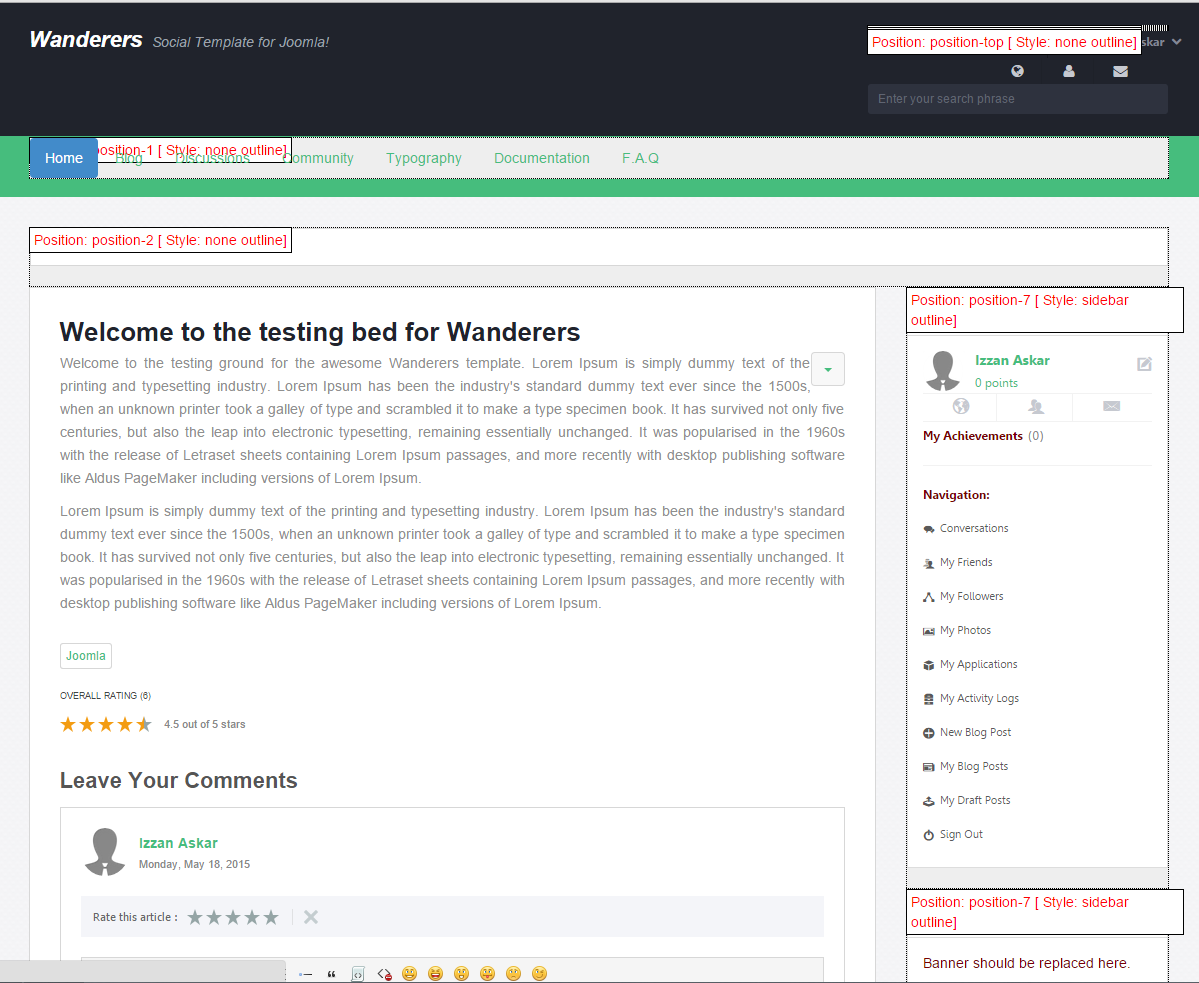This template also comes with several module positions out of the box. Before we proceed, here are the default module positions available on Wanderers template.
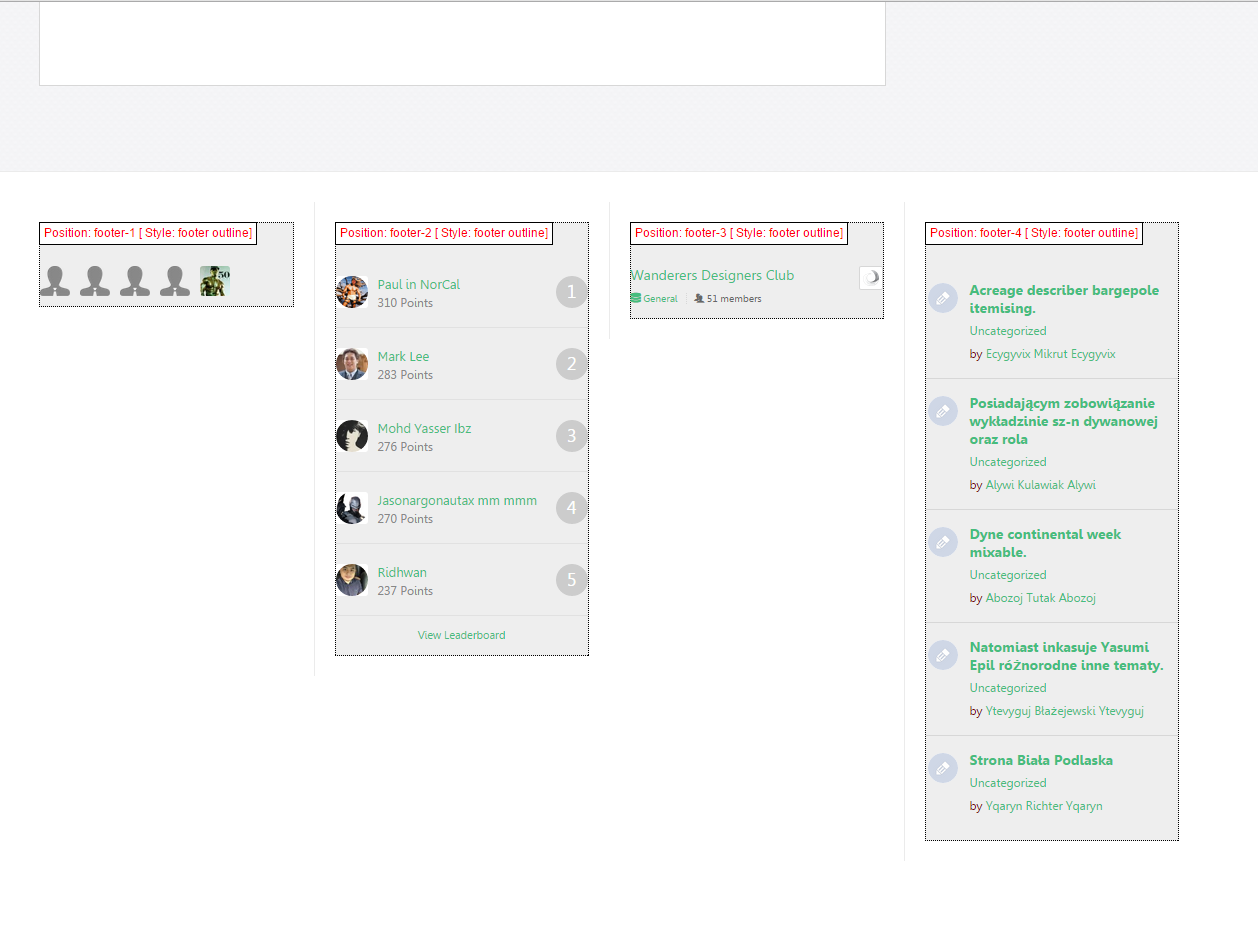
Once we're familiar with the module positions, let's get on with the process of configuring the modules!
How to Configure Modules based on Module Positions
1. Firstly, navigate to your Joomla backend: Extensions > Module Manager.
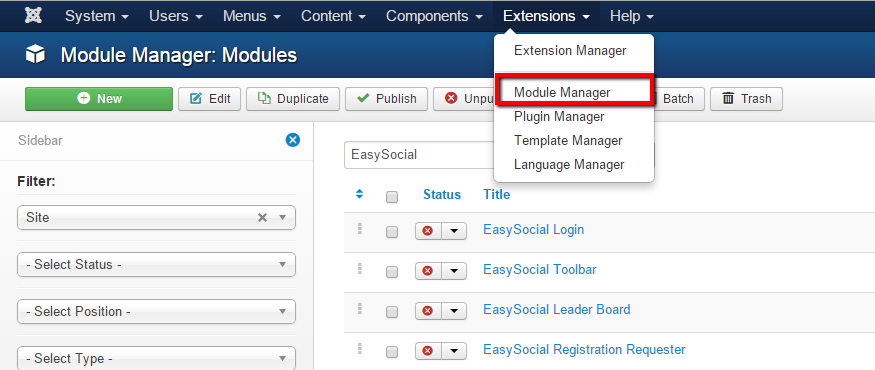
2. In the Module Manager page, click on any of the available modules that you wishes to assign in Wanderers. For this documentation, we'll show you the Online Users module. After clicking on the desired module, the module setting page will be appear.
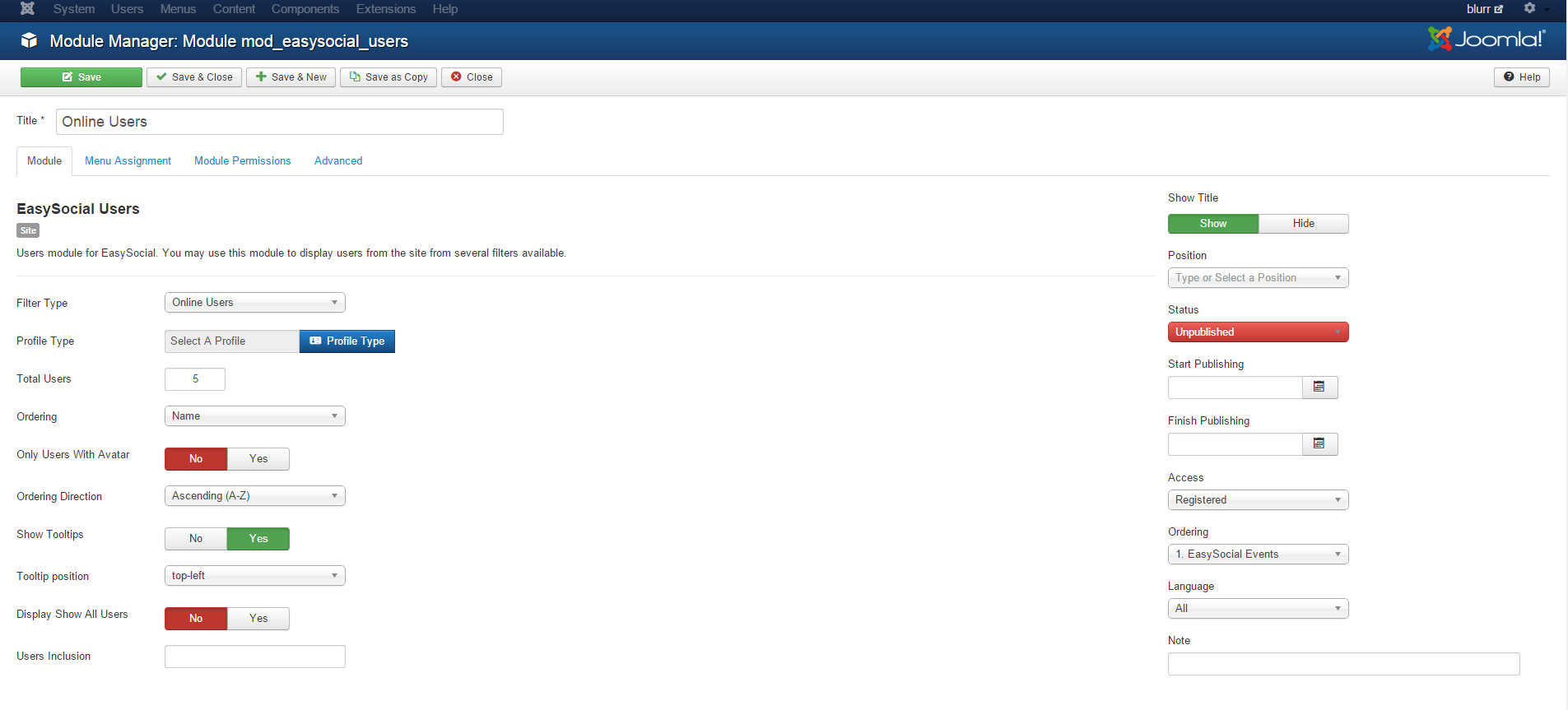
3. Next, click on the dropdown menu labeled as Position.
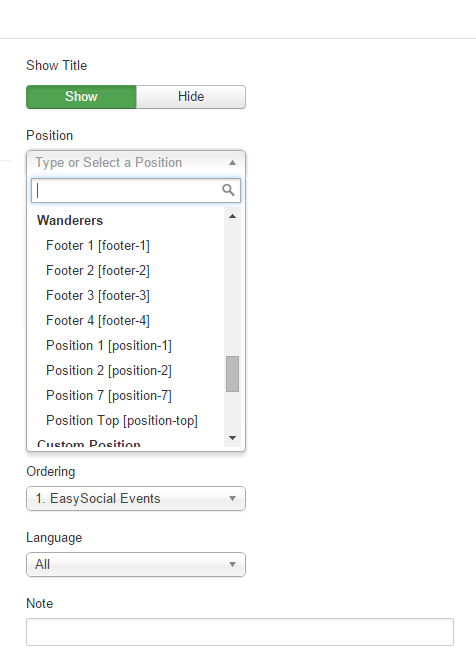
4. Next, choose the positions that are presented under Wanderers. For this documentation, we'll choose Footer 1[footer-1] for the Online User module.
5. You might want to click on the Module Assignment tab to ensure that Module Assignment is set accordingly. This setting will allows you to set which page will the selected module be shown. For this documentation, we'll choose On All Pages.
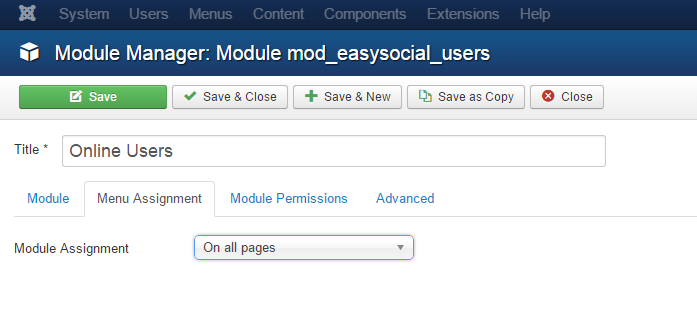
6. Once it's done, click on Save button to store the configuration. Your modules should be shown in the position that you've chosen/ In our case, it is footer-1.
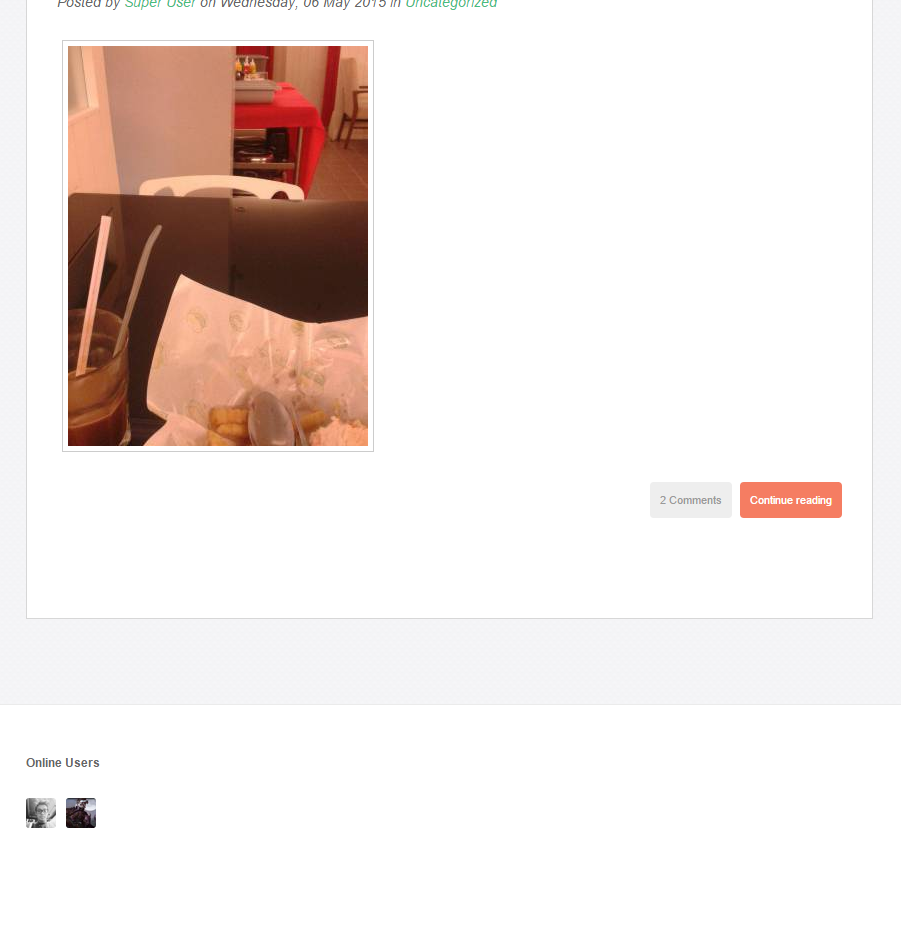
That's it! You're done with the configurations and now it is time to make some cash. :)